About Slack alerts
Elementary can send alerts about:- Failures and/or of dbt tests
- Failures and/or Elementary tests
- Model runs failures
- Source freshness issues
.yml files.
The supported attributes are: owner, subscribers, description, tags.
You can configure and customize your alerts by configuring:
custom channel, suppression interval, alert fields (for test alerts only), alert grouping, alert filters.

Setup Slack Integration
1
Slack App
First create a Slack app:
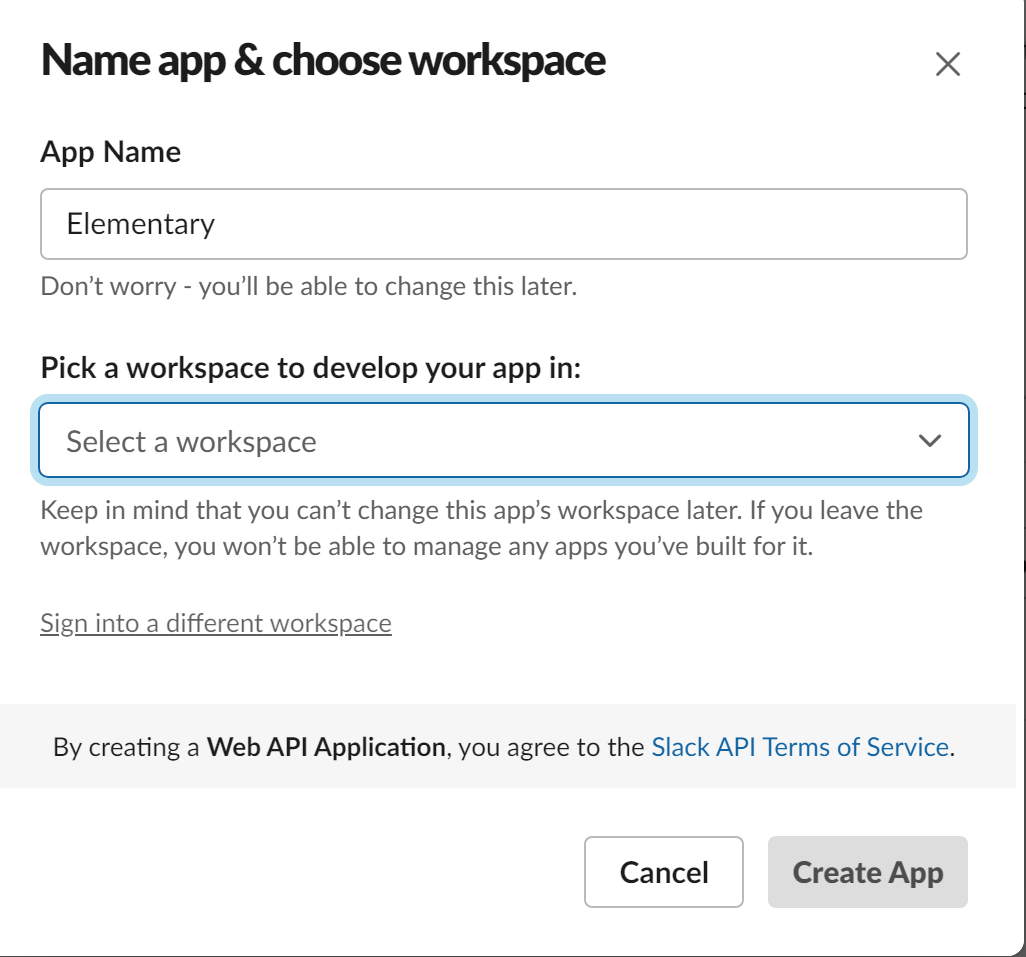
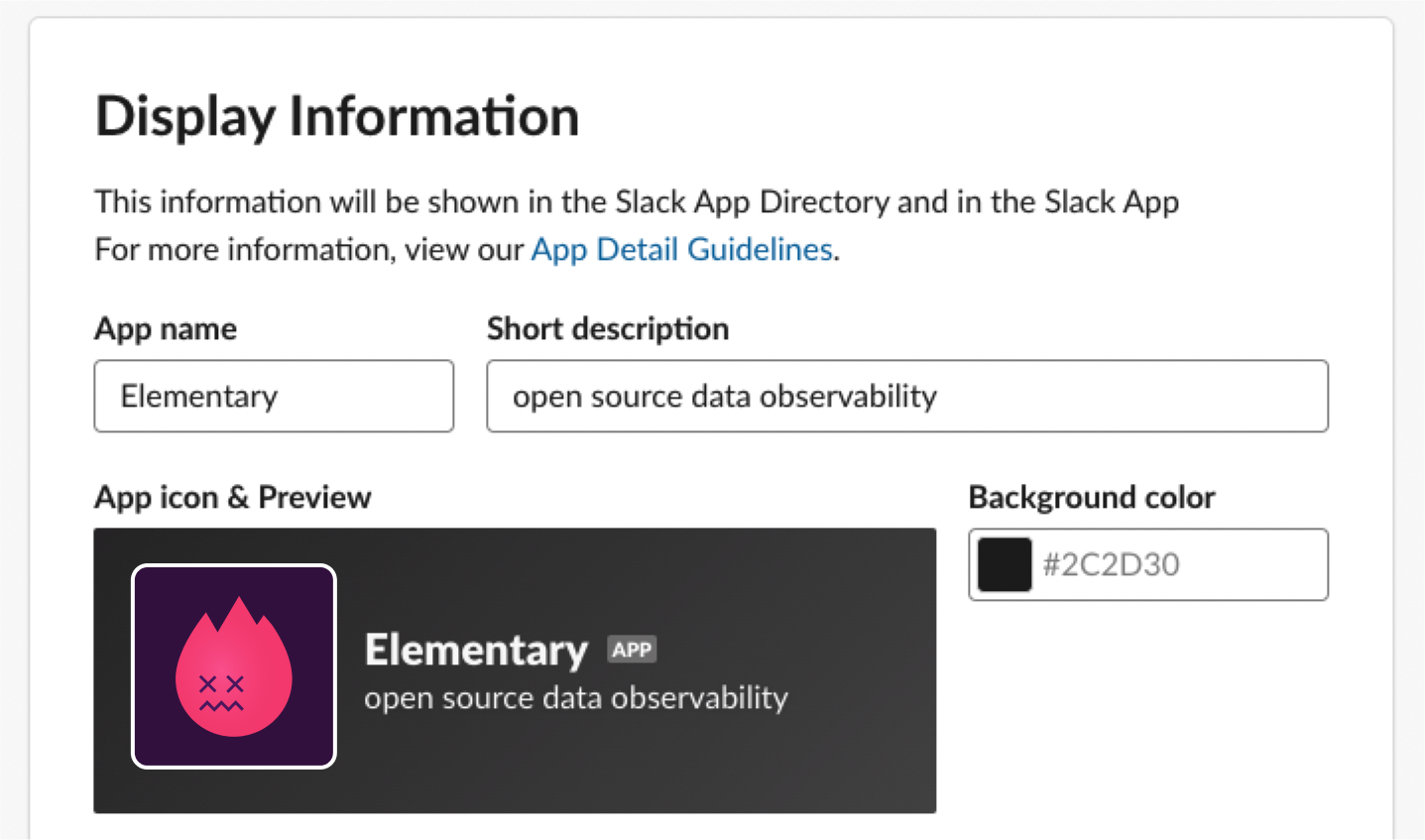 Here is the Elementary icon for your use (click to download):
Here is the Elementary icon for your use (click to download):
Create a Slack App
Create a Slack App
1. Create a Slack app
Go to the Slack page to create apps and create a new app (from scratch). Call it “Elementary” and connect it to the workspace of your choice.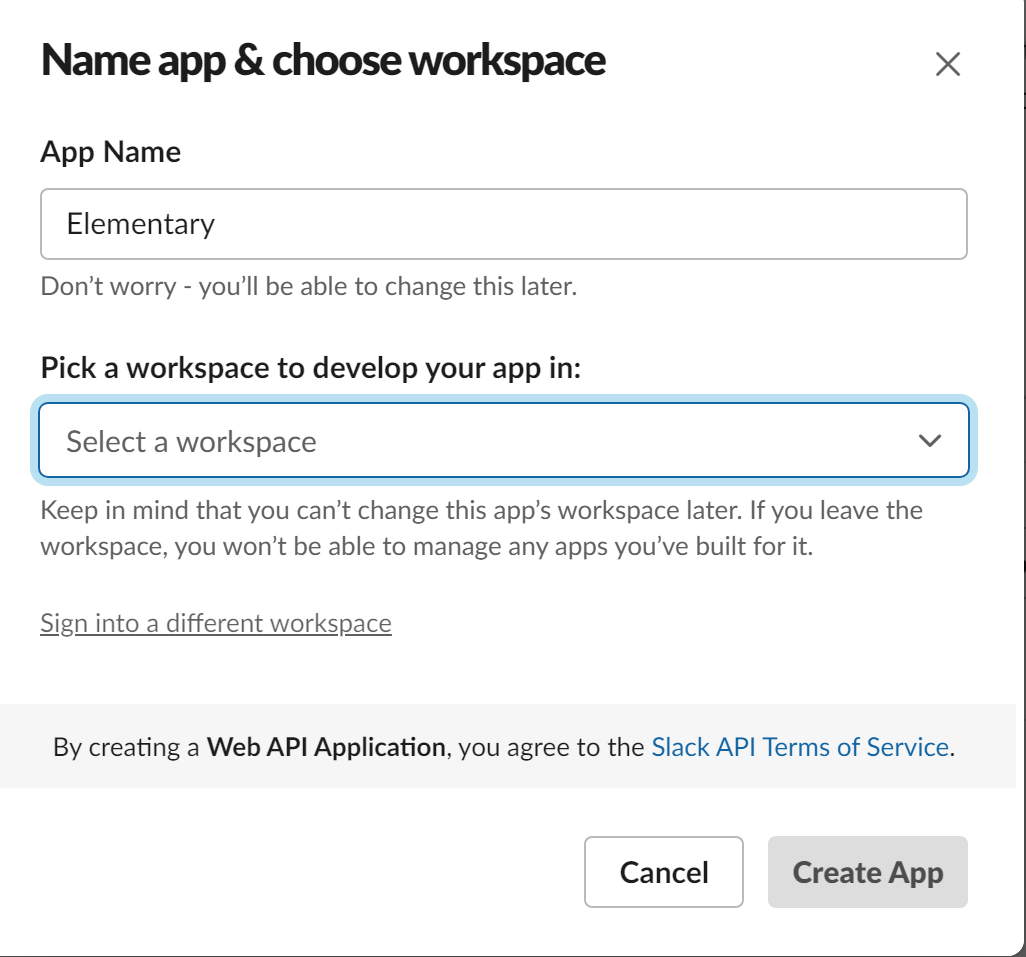
2. Optional - Slack app display
To change the display of the Elementary slack app, scroll down on the Slack app basic information page to the ‘Display Information’ section: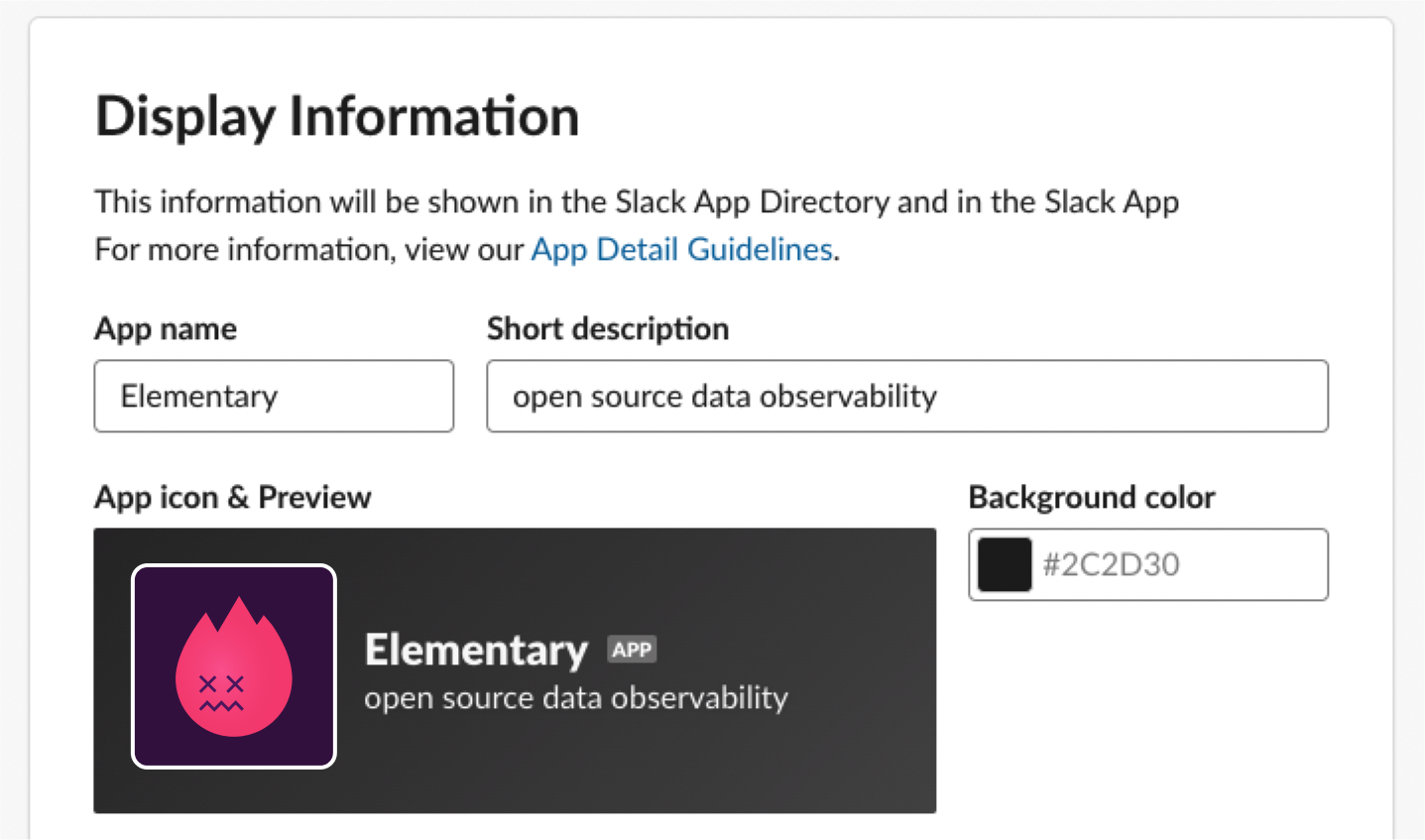 Here is the Elementary icon for your use (click to download):
Here is the Elementary icon for your use (click to download):
2
Slack Token
After the app is ready, create a Slack Token:
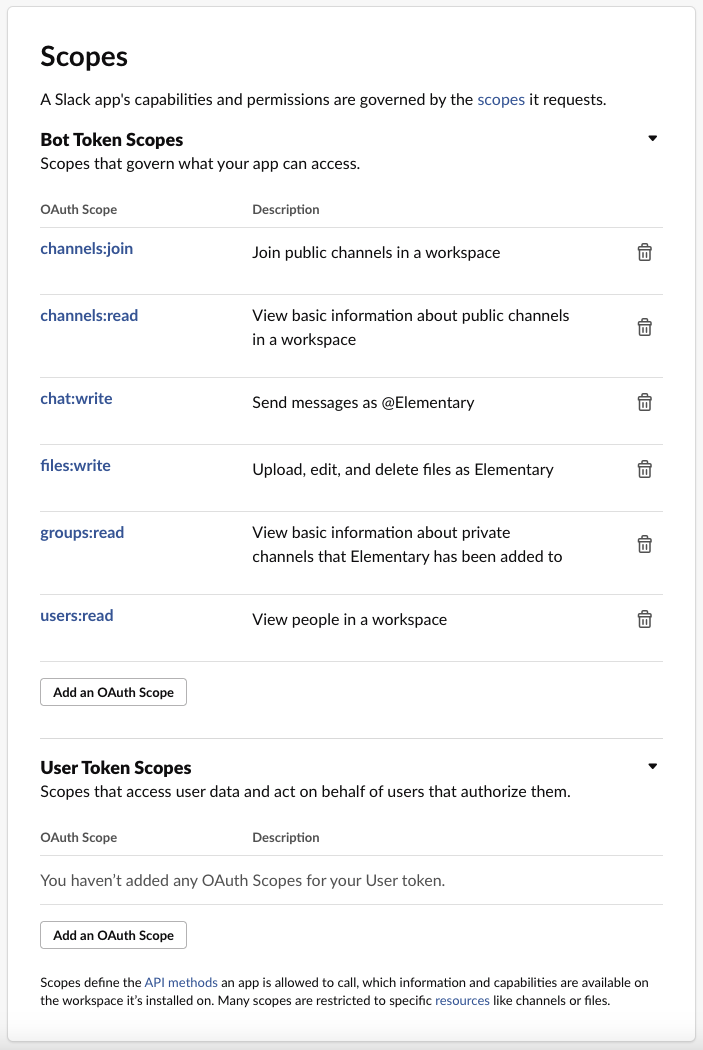
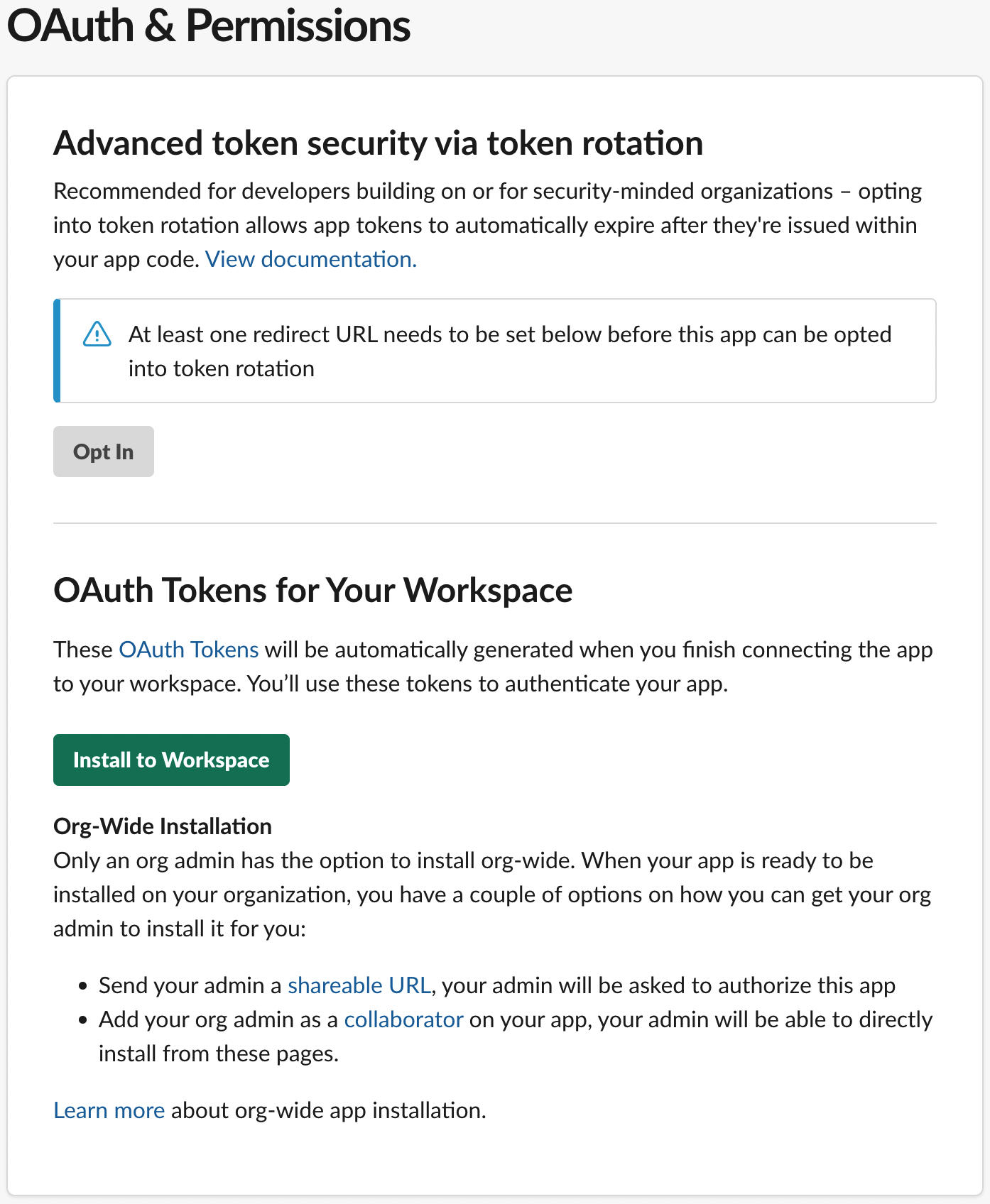
Create Slack Token
Create Slack Token
1. Create a Slack token
Go to the “OAauth & Permissions” page for your newly-created app, and add the following scopes under “Bot Token Scopes”:channels:join- Join public channels in a workspacechannels:read- View basic information about public channels in a workspacechat:write- Send messages as <app>files:write- Upload, edit, and delete files as <app>users:read- View people in a workspaceusers:read.email- View email addresses of people in a workspacegroups:read- View basic information about private channels that your slack app has been added to
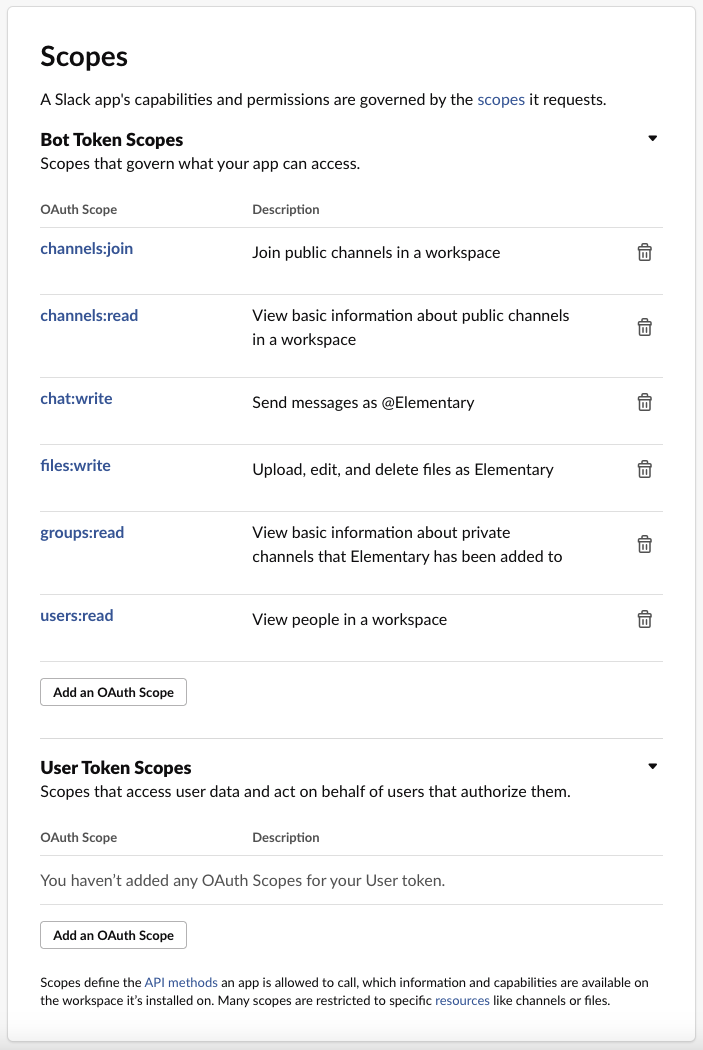
2. Install app at your Workspace
At the “OAuth & Permissions” page, press on “Install to Workspace” in order to generate Slack token: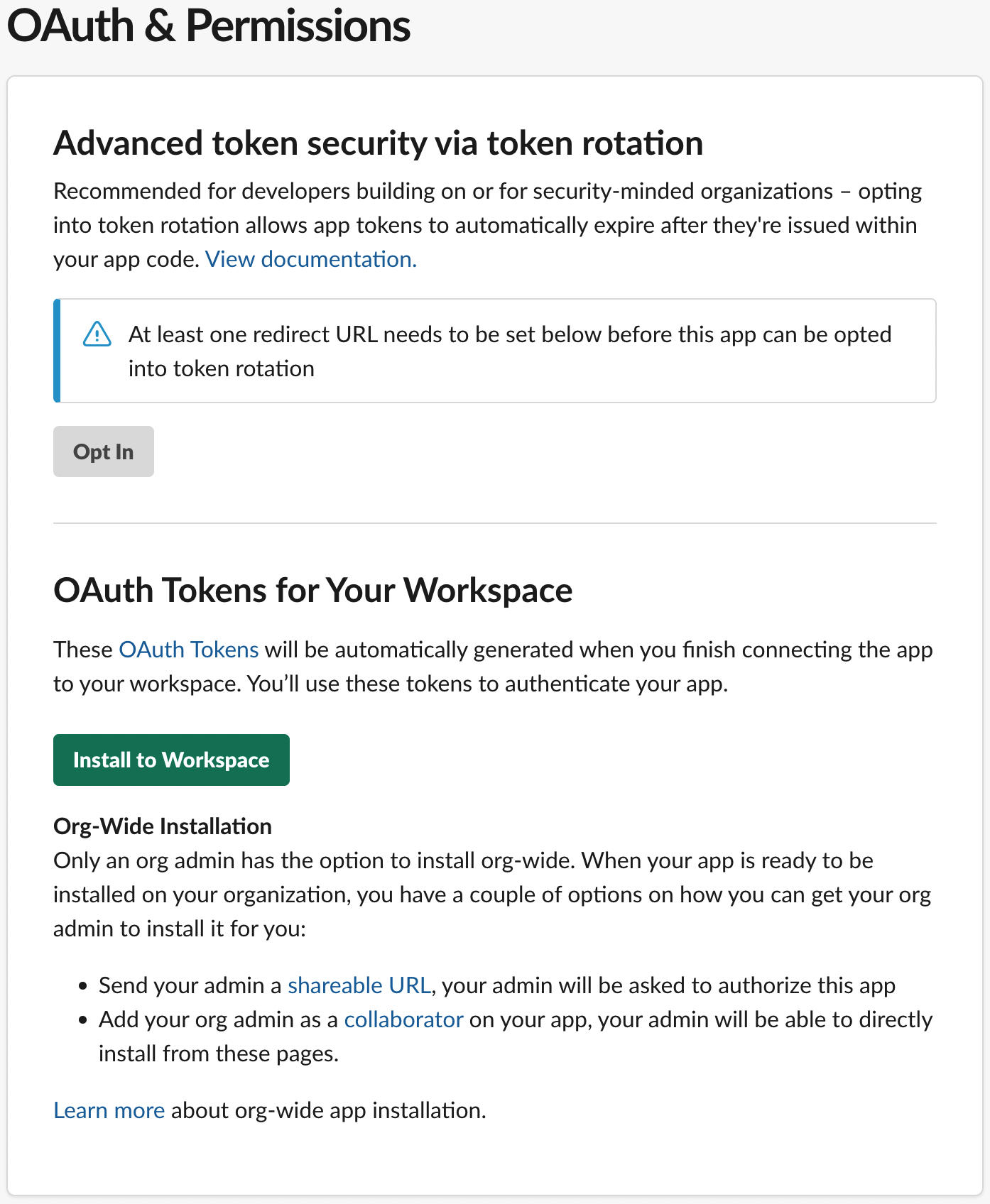
3
Connect Slack
On the environment configuration in Elementary Cloud, add the Slack token and configure a default channel.

